Features Release: Responsive & Adaptive, Journal Enhancements, Tile View Sizes
Features Release Notes:
New Scans, Journal Summary, Analytical Graphs, Earnings Sort feature on select Scans
We’re pleased to announce the new version of the Trade Tool Trading Platform. Previous Releases provided the framework for new features and enhancements made available on this Release.
Cutting-edge technology enables the platform to Adapt and Respond to available space on Desktop and Tablet devices upon which the platform is viewed.
Platform utilizes Adaptive Technology
The platform now utilizes “adaptive” and “responsive” technology. This means the platform will take advantage of the screen size made available to it.
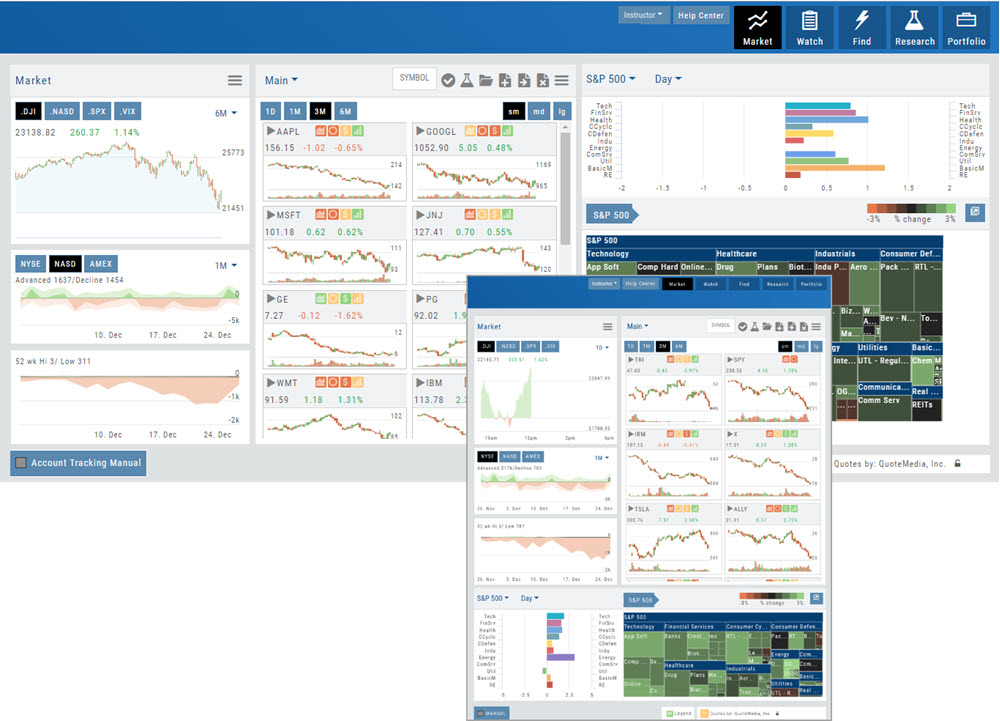
If you have a larger screen, it will stretch the content to fill. The result will be longer, viewable watch lists, options chains, and vertically filling content.
Tablets will stack content which creates a much better experience in Portrait View.
Enhanced Reconciliation in Journal
Reconciling trades is important and necessary for the Journal to accurately display Analytics including Win/Loss ratio. Analysis can be done by Symbol, Account, Tags, Date Range by using the ‘Refine By’ button selections.
Now it’s easier to review such trades. The following notice appears, giving you the ability to view all trades in the selected account(s) needing reconciliation.

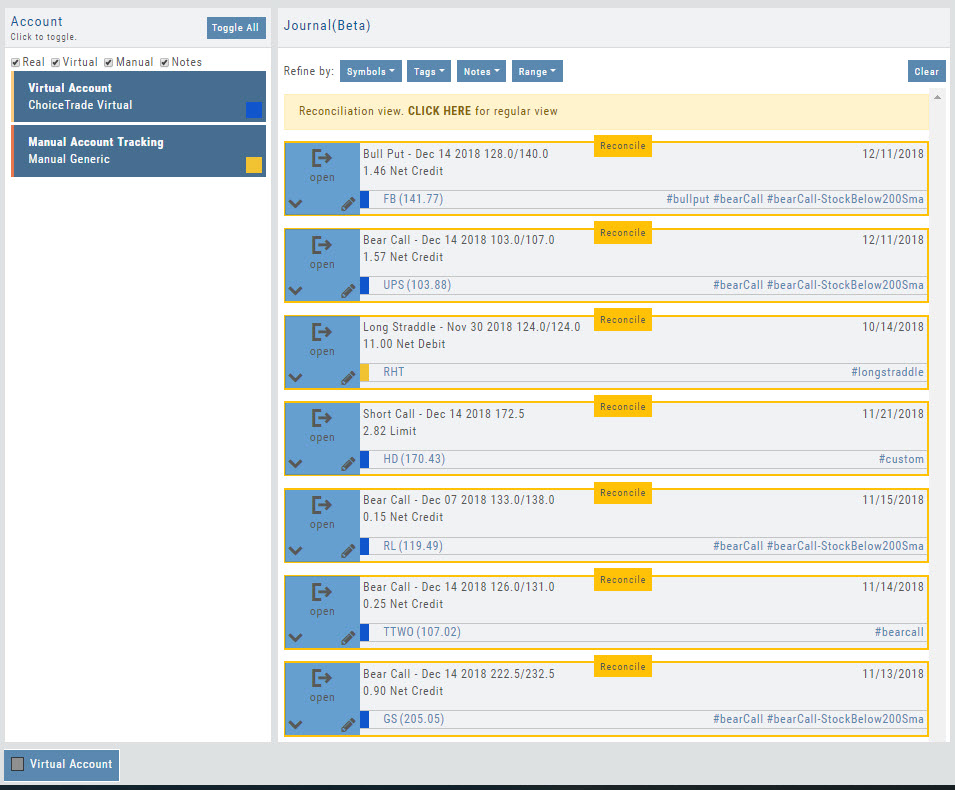
Clicking “Reconcile” on the individual trade tab allows you to confirm the outcome of the trade:
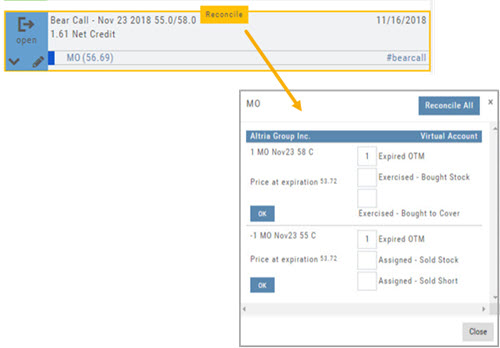
Tile View Size selection available throughout Platform
Tile View offers size options throughout the platform. Size and Periodicity buttons are ‘locked’ at the top of the lists for continued access. The platform’s new Adaptive and Responsive technology adjusts the number of tiles per row based on available space
Select “Small”, “Medium” or “Large” on Market and Watch Tabs
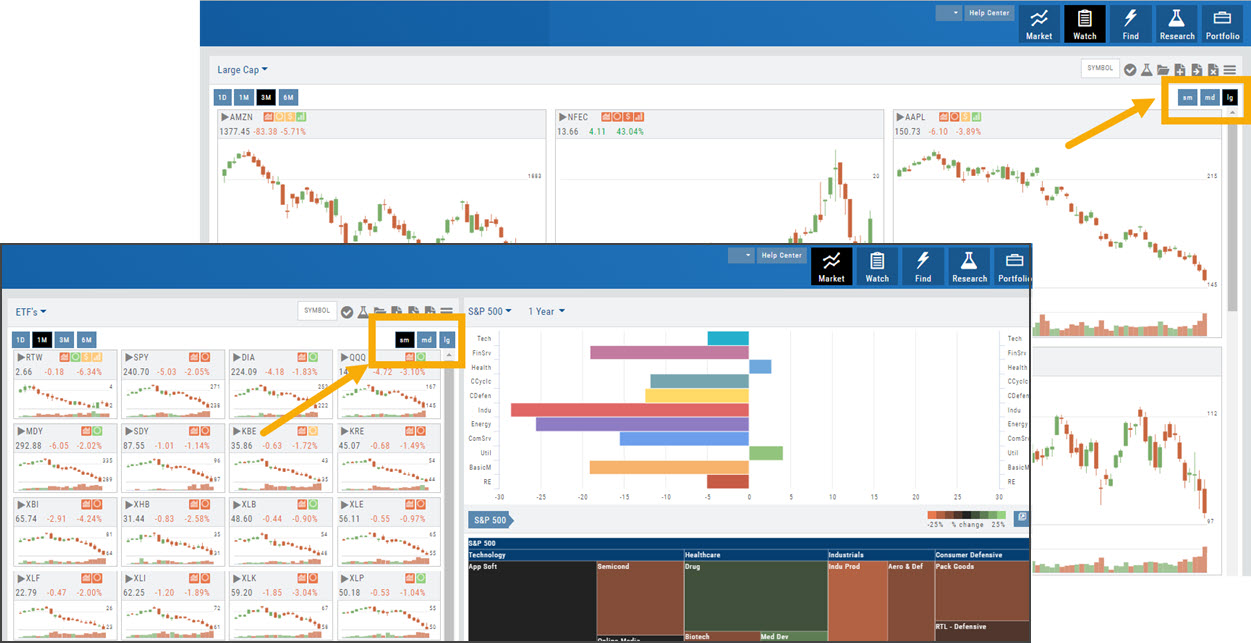
Scans and Earnings/Dividends Calendar offer 4 sizes: Extra Small to Large.
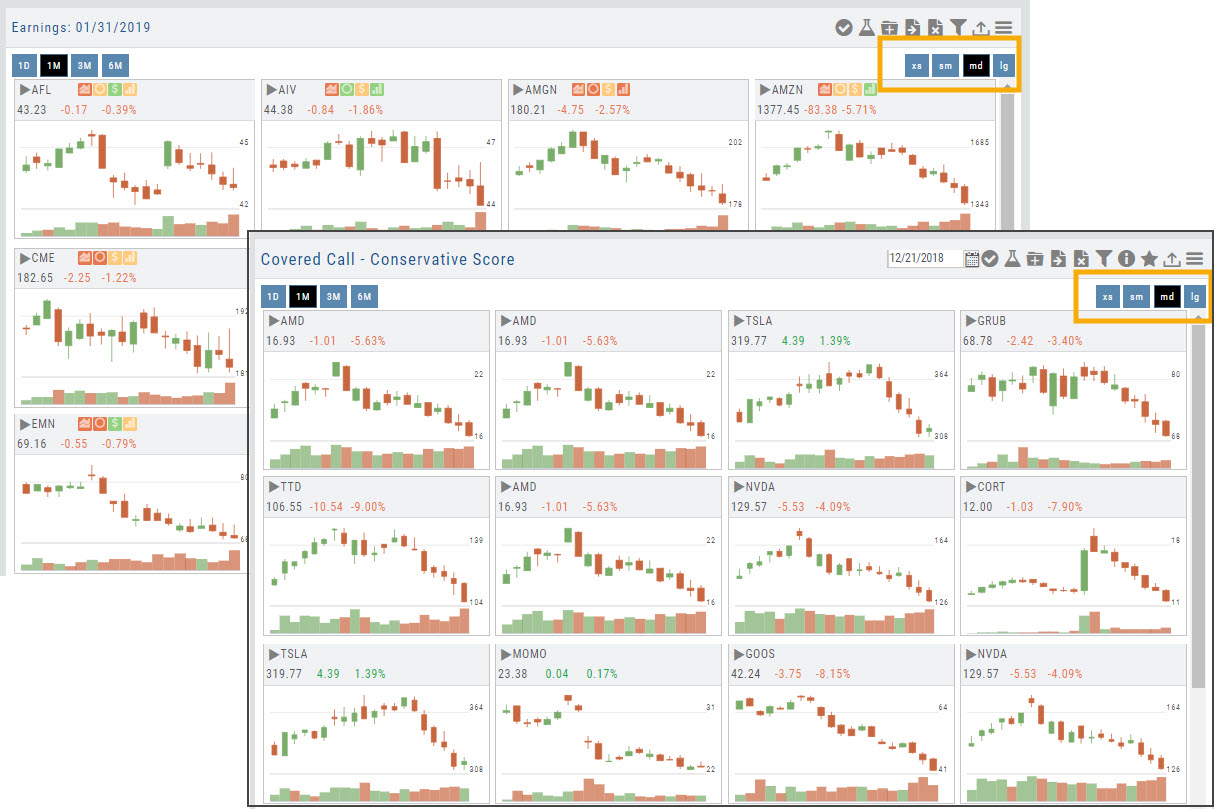
New “Insight” Tab in Journal
The new Insight Tab in the Journal offers visual feedback on your trading activity. The graphs are responsive to and update automatically based upon criteria selected including:
- Trading Account
- Symbol(s)
- Tags
- and/or Date Range
The top graph shows the overall activity, as well as Winners & Losers.
The middle line graph displays profitability or losses over the date range selected.
The bottom bar graph shows profit/loss by trade in the selected date range.
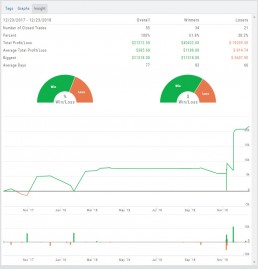
Color Coding Accounts
Each trading account can be assigned a unique color from the Account Summary Tab. Each Trade or Order entry within this account will display this color tab in the Journal for easy account identification.
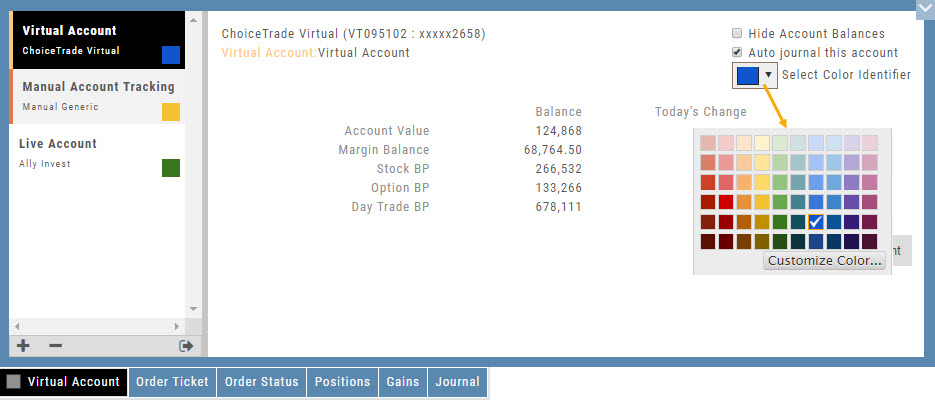
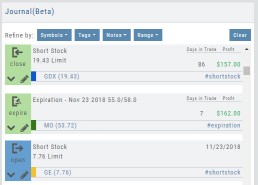
Journal Activity Line
The Journal Activity Line is customizable. Once this indicator is added to your Chart Profile, simply click the Gear icon ![]() to adjust settings:
to adjust settings:
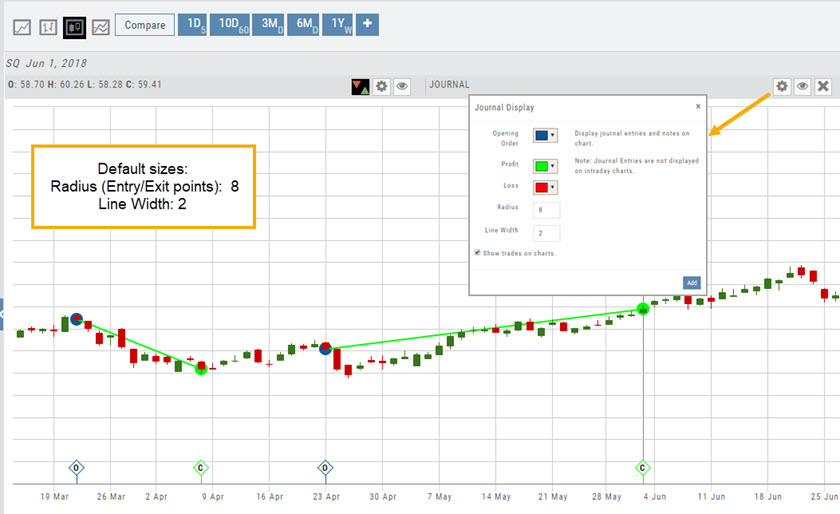
Enter ‘Line Width‘ as well as other adjustments you wish to make on this Indicator , including Open/Close color/size and Profit/Loss line colors.
When completed, click “Add” to close the Journal Display Box and update display.
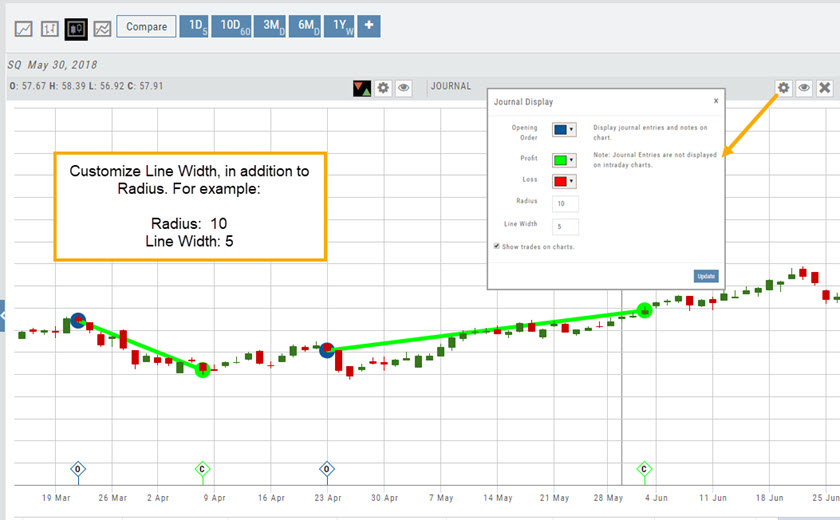
New Symbol Verification
Symbols will automatically update if an invalid symbol is entered and a new symbol exists.
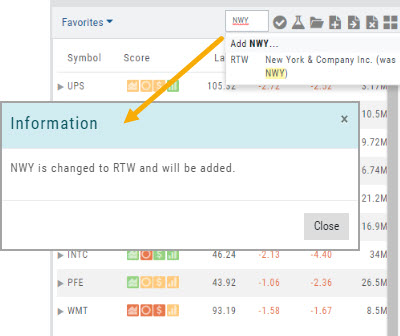
If a symbol is not recognized, an Error notice will popup notifying the user of this. By clicking “Report Error“, the system will automatically research, and, if valid – add the symbol to the platform.
This process helps eliminate incorrect symbols from being added to the platform.
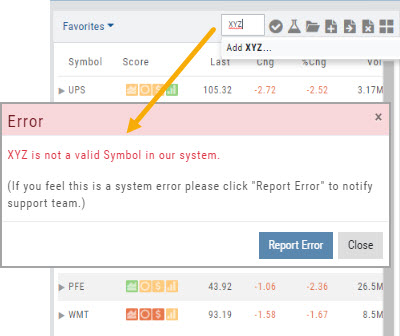
“Go Big” Button added to Strategy Template
Trade Detail of a Trade Finder Scan now includes a “Go Big” option button on the P/L graph.
This allows for not only easier viewing on smaller display screens, but also displays Stock Price/Risk Chart with three price points:
Current day (dotted line)
Halfway point to Expiration (dashes)
Expiration Day (solid line)
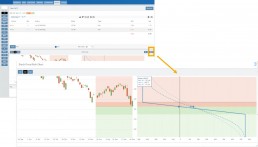
Simplified Journal Tabs
Tabs now display action of the Order/Trade for simplified at-a-glance status. Click below for detailed information on color codes of these tabs.

Enhanced Dashboard Overview
The Dashboard Tab, under Research, has a ‘cleaner’ look: Larger tables, easier-to-read data are among the enhancements made possible by the Adaptive/Responsive Technology.
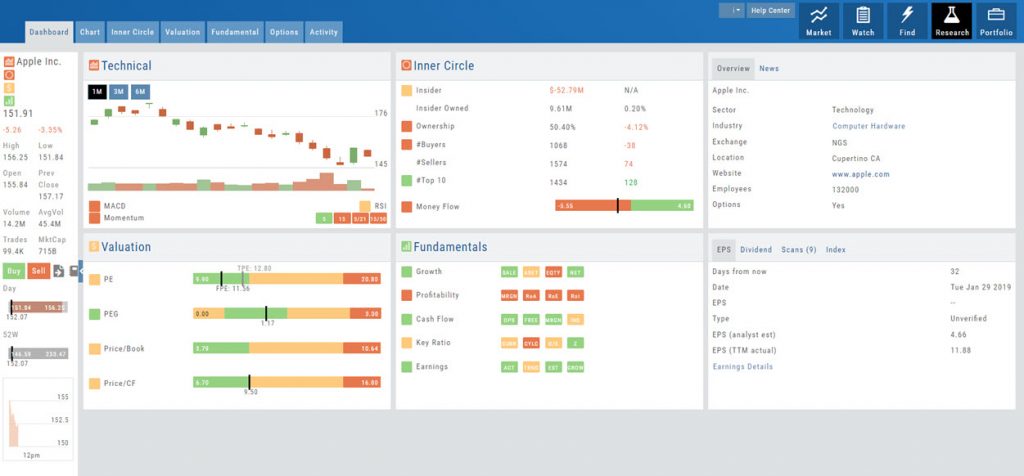
The Overview Table, located at the upper right of the Dashboard, provides additional information, simply by clicking on the following:
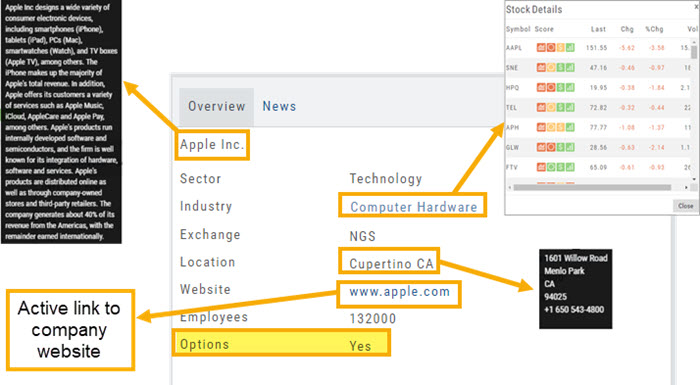
- Name: Company Overview
- Industry: Competitors
- Location: HQ address
- Website: Live link to Company website
Finally, this table shows whether or not the stock is Optionable.
New Themes Available
More theme choices are available, not just “Light” or “Dark”. Simply click on your Username at the top of the platform sen and select from High-Contrast Dark, Midnight Dark, Forest Dark or even Pink.
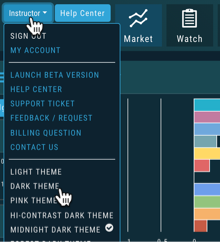
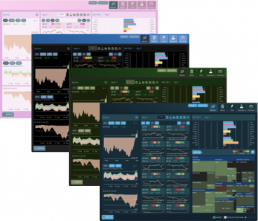
Additional Journal Enhancements
- Automatic 2-month trade/order status update when logging into account
- Notes can be tagged to Brokerage Account
- Substantially improved Trade Match upon Closing, Legging Out or Adjusting
- Refined rules on Notes filtering
- Improved Reconciliation & Price data
Other New Chart Features
- Tooltip displays TradeFinder name (Ex: BullCall)
- Simplified Chart Header: Improved placement & display
Other Added Features
- “Legend” expands to display individual Score Icons at bottom of platform screen
- Increased Options Chain loading speed
Change Log:
- Covered Call correctly represented on charts
- Newly added brokerage account is default account
- Time zone issue corrected for Journal entries on charts
Features Release: Tag Results Table Summary, New P/L Graphs, Earnings Data in Scans & New Scans 2018-03-04
Features Release Notes:
New Scans, Journal Summary, Analytical Graphs, Earnings Sort feature on select Scans
We’re pleased to announce new features and enhancements to the Trade Tool Trading Platform. The updates provide additional journal tools including Analytical Graphs, and Tag Summary report. New scans have been added providing more ways to find opportunities. Earnings date information has been added as a sort features on select scans.
Tag Results Table Summary
A new Tag Results Summary Table was added below the Analytics Tab in the Journal. The data is dynamically impacted by the Account(s) and filters such as Date Range, Symbol and Tags.

This powerful feature can be used to compare trade performance by account, by strategy, date range, etc.
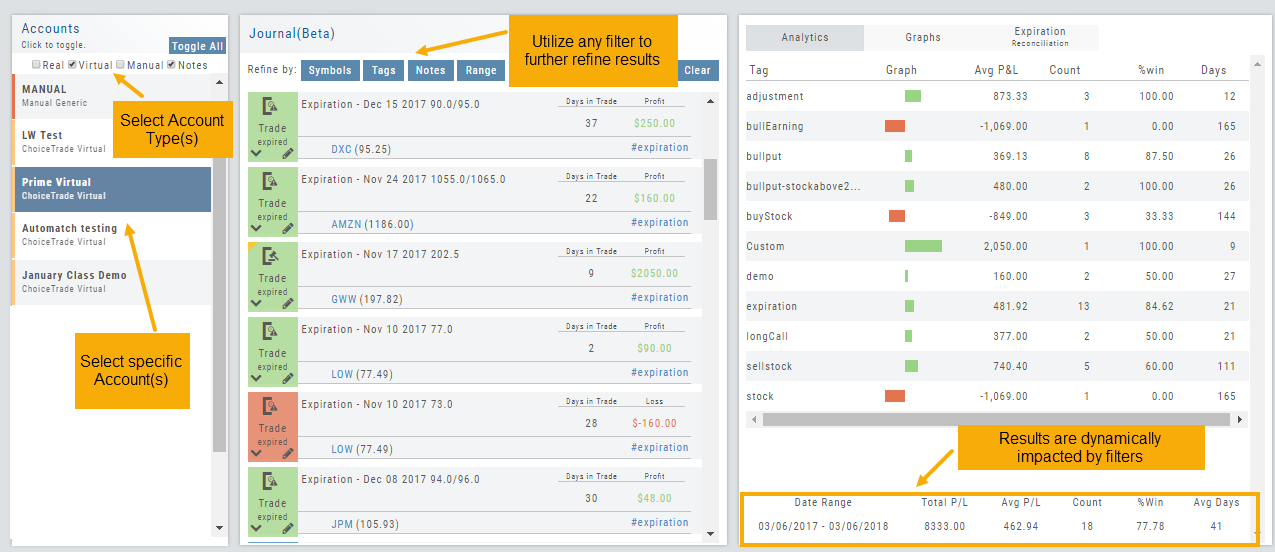
P/L by Duration & P/L by Timeline Graphs
A Graphs Tab was added to the Journal which provides two ways to view the P/L:
Duration: P/L by the Number of Days in a Trade
Timeline: P/L by the Close or Expiration Day
The data dynamically updates by Account(s) and Filters, such as Date Range, Symbols or Tags selected.
Diamonds represent Stock Trades, Circles represent Option Trades
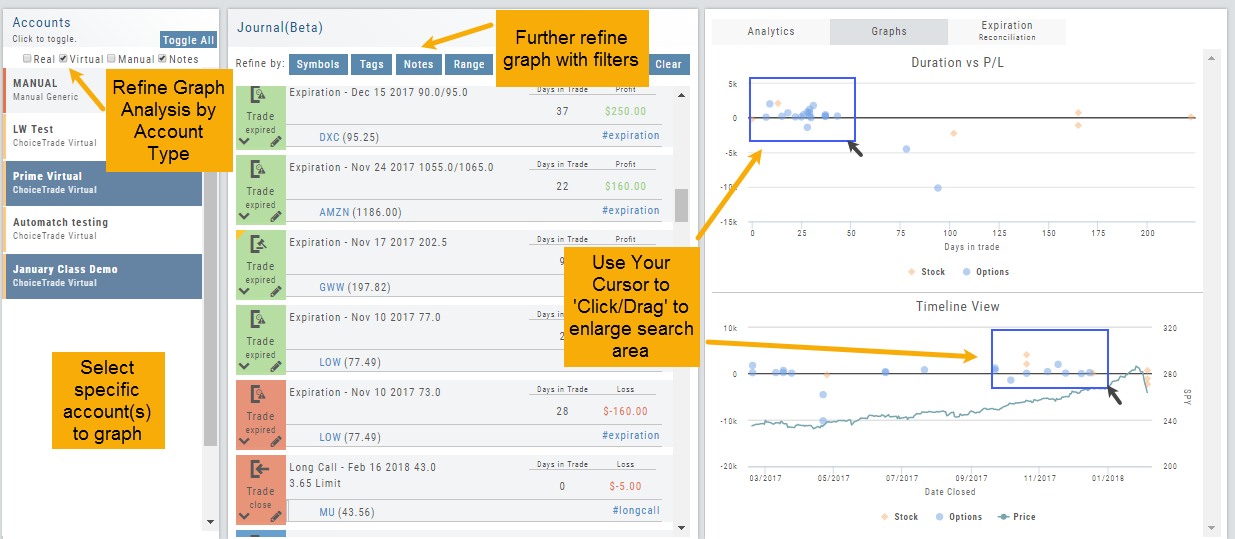
Click/Drag the cursor over the Graph to change/enlarge orientation (see below). Hover the cursor to see individual trade information.
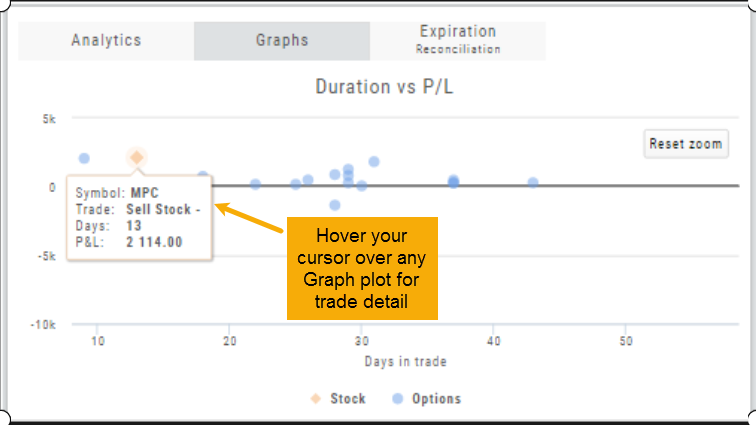
SPY Price is shown on the Timeline Graph. Hover the cursor over the price line to see the close price on a specific date.
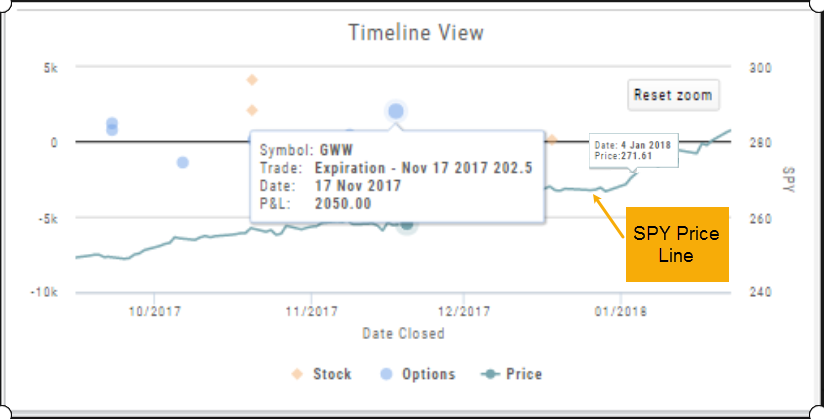
Earnings Data added to Select Scans
Earnings data has been added Chart Pattern and Volatility Scans. You can now sort scan results by Number of Days to Earnings (Days ER) or Earnings Date (Next ER).
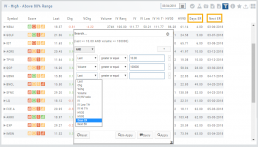
New Bullish/Bearish Outlook Scans
New scans have been added giving you more ways to find trading opportunities based on outlook: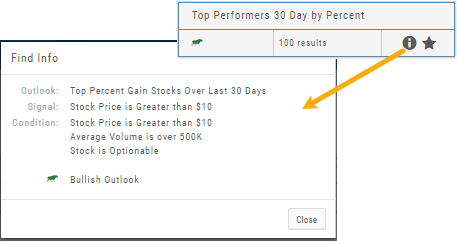
- Top 100 Stock Performers by Percent in the last 30 days, 90 days and 1 Year
- Golden Cross
- Death Cross
Click on the ![]() icon to get Scan detail. Click the ‘Star’ Icon to add to your ‘Favorites’.
icon to get Scan detail. Click the ‘Star’ Icon to add to your ‘Favorites’.
Other Added Features
- Hide Trend Line Option – Icon allows you to ‘clean up’ the chart to view certain aspects. Clicking the ‘eye’ icon allows you to hide the trend lines, clicking again displays them again.

- Insiders Fields – Color Coded based on impact
Change Log:
- Added Extension to Gains Tab download tab.
- Corrected Option Chain reset in Real Time.
- Restored Chart Max history to 25 years where available.
- ‘Extend By’ flags/other notification display repaired.
- GE Valuation data restored.
Features Release: Industry Bar Chart, Platform Enhancements 2018-02-12
Industry Bar Chart
The Bar Chart replaces the Rainbow Chart on the Market Tab. This better represents the movement of the sectors. In addition, the Industry types are more clearly identified by abbreviation, for example: Tech, FinSrv, Util for Technology, Financial Services, Utilities.
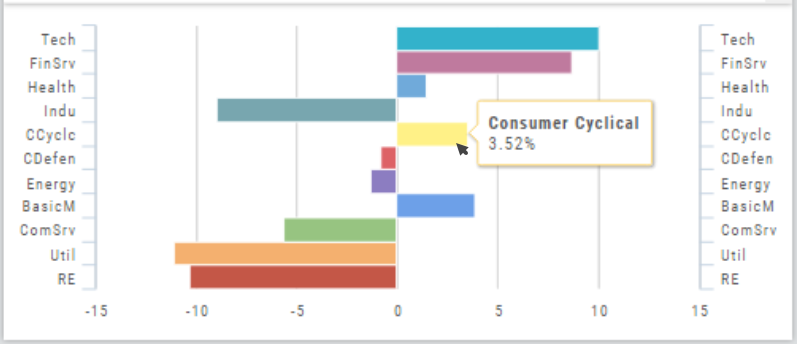
Change Log:
- Added Option to Mask Account Balances on Portfolio
- Fixed – Extend Chart functions display corrected
- Option Chain in Real Time reset issue resolved
- Tile Chart periodicity sticks to User Setting even when changing lists
- Options expiration default opening is 30 days out.
- Dashboard chart periodicity setting is resolved
- Enhanced Color Picker for charts, ‘Show Palette’.
- Added RT Chart Data for TDA accounts
Features Release: Streaming Data, Manual Account Addition & New Journal Features 2018-01-30
Features Release Notes
Streaming Data, Manual Account Addition & New Journal and Backtest Features
We’re pleased to announce some extensive, exciting features and enhancements have been added to the Trade Tool Trading Platform. The updates focus on giving the Users more data choices, control, analytical monitoring and flexibility.
Enhance Your Trading with Real Time Streaming Data
Real Time Streaming Data is now available!
Made available with our data partner, Quote Media, you can get Real Time Quotes with Streaming updates in a few simple steps.
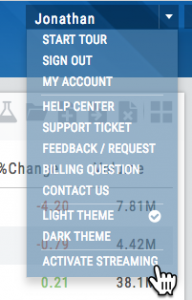 Click on your Username, then select “Activate Streaming”.
Click on your Username, then select “Activate Streaming”.
We utilized cutting-edge technology to bring the fast quotes. What’s more, you can control this feature from the same Usermenu: Turn it On/Off at will.
Click Here for more information and how to get started.
Streamer
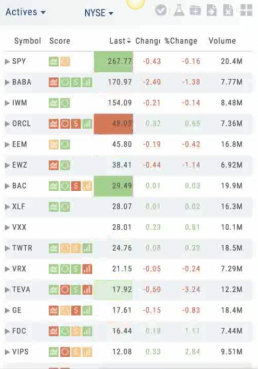
Manual Account
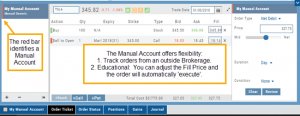 We have added Manual Accounts. This feature offers great flexibility as both an educational tool and a way to monitor trades from an outside account. Manual Accounts are identified on the Portfolio tab with a narrow Red Bar. (Virtual Accounts have a narrow Yellow Bar).
We have added Manual Accounts. This feature offers great flexibility as both an educational tool and a way to monitor trades from an outside account. Manual Accounts are identified on the Portfolio tab with a narrow Red Bar. (Virtual Accounts have a narrow Yellow Bar).
The Manual Account allows you to enter trades (stocks and options) and will provide that day’s Bid/Ask price, but you are able to enter the specific price you had the order filled.
This applies to both the Open and Close.
You can also enter trades from past dates. The Manual Account Trade Ticket has a date picker so you can load pricing and options from the past into the account.
Tagging, Notes and Analytics features are also included – giving you more additional feedback on your trading success.
Manual Account: Add Trades from Backtesting
Want to keep record of backtested trades?
Send them to the Manual Account. While in Backtest Mode, simply structure your trade as usual in the Options Chain or Strategy Template, then click “Save”. (The “Trade” button becomes “Save” when in Backtest Mode). If the trade is still open or if you just want to create the opening trade, click ‘Save’ after structuring the trade and select “Save Entry Only”. You are able to adjust the Fill Price for each leg of the trade, whether opening or closing.
Journal features such as Tagging, Notes and Analytics are included, further enriching the strategy practices in your toolbox.
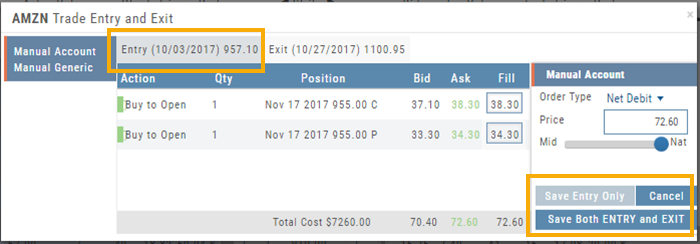
Replay: View Journal Trades in Backtest
Take a trade from your Journal and “replay” it in Backtest Analysis with the click of a new icon.
View the P/L, Price History, Stock/Volatility chart and more.
In addition to Journal Notes and Analytics, this feature allows for visual feedback on past trades.
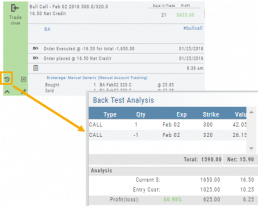
Journal Delete Function
Maybe a stock symbol changed, you closed a trade in error, or want to remove Cancelled or Expired Orders from your Journal.
Now it’s possible.
Clicking on the [x] icon on the Journal Tab allows you to delete the Selected Trade or the Selected and Related Trades.
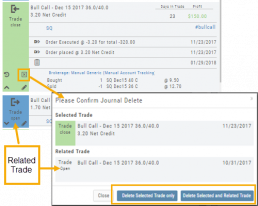
Enhanced Tile View Charts
Tile view charts on Watch Lists and scan results have been enhanced for increased clarity on the 1, 3 & 6 month views. Volume has been added and Candlesticks have replaced OHLC (Open,High,Low and Close) or western on the 3 month charts for easier initial analysis.
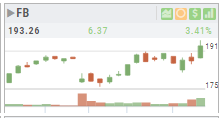
“Extend By” Period on Charts – Save Feature
You can now save Chart profiles with “Extend By 10, 30, 60 & 90 Day” time periods. Simply add the time frame you want, click on the Save icon on the upper right of the screen.
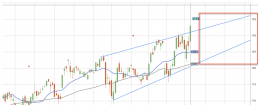
Other Added Features
- Journal Account Multi-Selector- Allows you to select one or more of Real, Virtual, Manual or Notes to select your Journal view. The ‘Toggle All’ button selects/removes all.
- Color-Coded EPS – The EPS column, under Find>Calendar>Earnings is now color coded, Dark Green, Light Green, Light Red and Dark Red. The colors are tied to beating or missing estimates.
- Unreconciled Trades in Journal – If there are unreconciled expired trades in your Journal, this tab will be the default display on the Journal. Reconciling these trades will update the Analytics screen and Journal Tab. Click here for more information on how to update trades in your Journal.
- Deleting Account or Resetting Virtual Account – An extra step was added to confirm the User wants to Delete or Reset an account. This ‘speed bump’ helps ensure the user did not click “-” to delete or “Reset Virtual Account” in error.
The user is prompted to type either “Reset” or “Delete” in the additional screen before proceeding.
Note: Deleting or Resetting the account will also remove all related Journal entries. Once Reset or Deleted, the affected account cannot be restored. - Chart Tooltip Offset – The Tooltip display the shows prices on the chart has been offset to the left of the cursor – so as not to interfere with charting analysis.
This feature can be turned off by clicking on the Gear icon (shown) and unchecking the box “Show Tooltip on Charts”
Change Log:
- Added dialog to Account Reset/Delete – safeguard step to confirm action.
- Identify Tagging issue – removed invalid characters from #tags.
- Quantity multiplier issue corrected in transfer from Strategy to Chain.
- Entering number recognized by Enter Key or clicking away from field.
- P/L Display corrected on Call/Put Chain.
- Stock Volatility Chart color issue in dark theme resolved
- Enter action corrected on Options Tab.
Enhanced Auto-Tagging 2017-11-09
Enhanced auto-tagging for Trade Journal released:
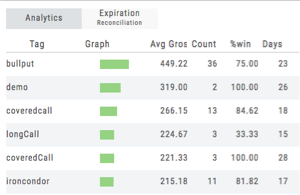
Our enhanced auto-tagging will identify the main options strategies and will automatically add the #tag to the Trade Journal. This includes identification of trades executed through the Options Chain as well as the Strategy Templates.
As part of our release process, we have tagged past trades for you.
Types of Auto-Tagging:
Identified Strategies #strategyName,
if the trade was an adjustment #adjustment,
if the close was through options expiration #expiration.
if the trade can from a scan, the scan name is also tagged.
What you should know:
If you wish to remove a tag, simply edit the Journal entry and remove the tag at the bottom by clicking the x next to the tag.
Tagging trades greatly enhances the value of your Journal Analytics. This will track your profitability by each tag. Future releases will further take advantage of tagging of trades for more in-depth reporting
